You can make changes to your order after placing your order
1. Add an Item
You can only add additional items to your order if the store shopper has not started preparing it (Order is in "submitted" stage). If the order is under preparation by store, you may call to add items. It is up to the store to accept your request.
To add an item Go to Orders -> Choose the current order -> You will see a + button on the order screen. You can add items by clicking the + button.
.gif)
Reasons for not being able to add an item:
- Your credit card is authorized for a lower amount in the initial order so we are unable to add new items to the same order. In this case, please create a new order.
- The shopper has already started procuring the order. In this case since the shopper has either started shopping for the order or looking at the order, to avoid confusion we do not allow to add new items. Please create a new order and send us the both order # at hello@avocadonext.com and we can in some cases waive the delivery fee on the new order.
2. Delete an Item
You can delete an item, by swiping item towards the left. You will see a red "Remove" button. Tap on that to remove the item.
.jpeg)
3. Send some instructions to the shopper
We urge you to provide your substitution requests in the order itself before you place an order.
As a last resort, you can click on the green message button at the bottom right of the order screen. This is AVOCADO LiveVue. You can message the Store Shopper for some preferences regarding your order.
Please note, the store shoppers are extremely busy at this point and they may or may not be able to honor your request. Store will not be able to refund you for any replacement requests made using this channel.
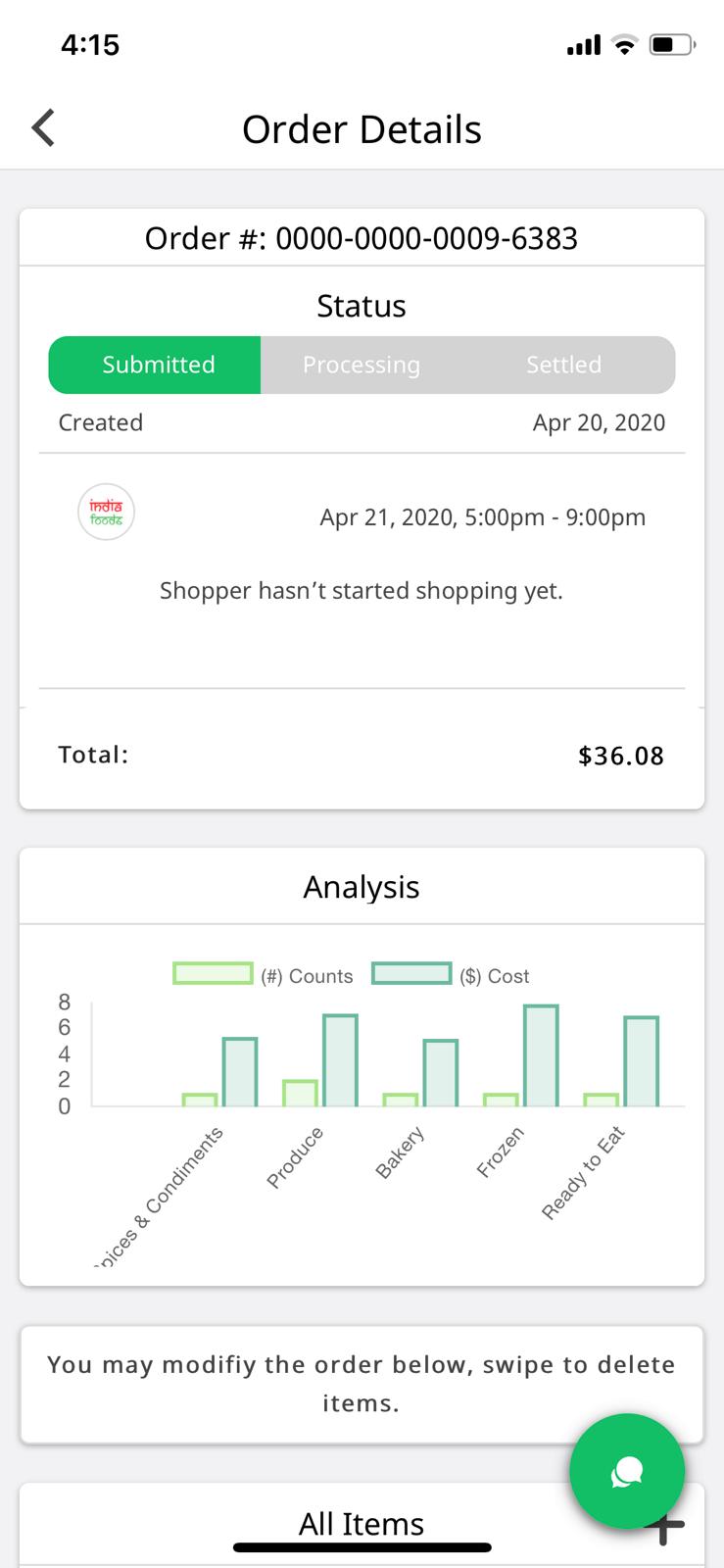
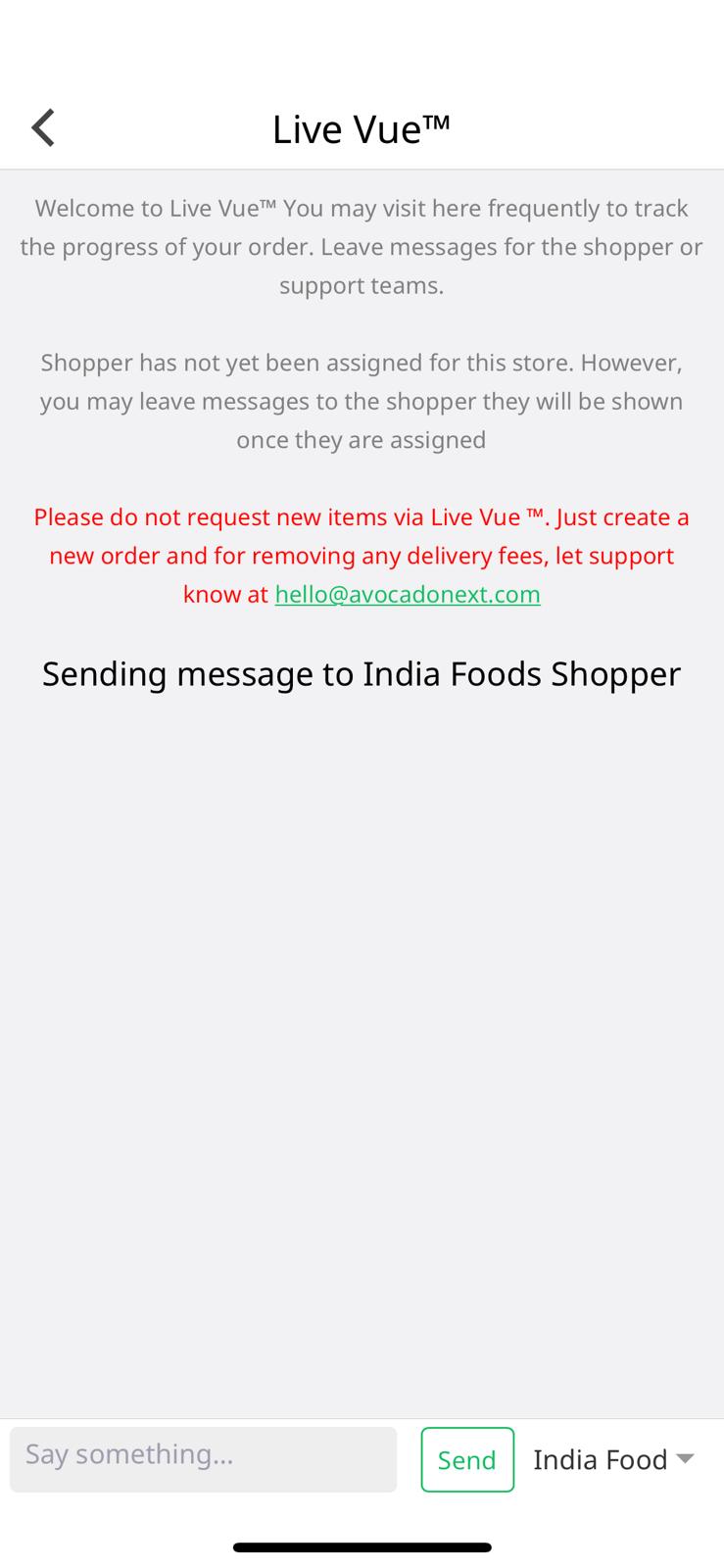
In the dropdown near the send button, select the Store Shopper and then send the message.
For any cancelation requests, please follow this. We are not able to take cancelation requests on LiveVue.
For any other requests reach out to hello@avocadonext.com